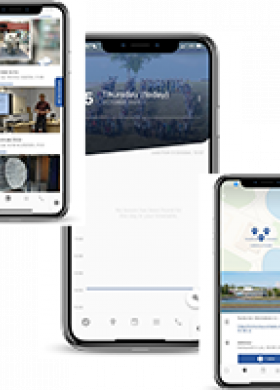Here you can find all the information on activating your digital accounts: ENT, Microsoft Office 365 and Izly.
As soon as your registration has been validated on IA Primo, you'll be able to configure your ENT digital account.
Follow the tutorials available in PAON ( Digital Welcome and Guidance Course)
The PAON Programme
PAON (Digital Welcome and Guidance Course) is the welcome and information programme for new students of the University. To access it, you must first set up your ENT digital account.
- Activating your digital account on the ENT
- Setting up my digital tools on CELENE
- Taking a placement test on CELENE
- Getting help if your test result is below 15 thanks to mentoring
Access to PAON
Information is available on the PAON course “Configure your digital tools”.
Courses open on the CELENE online course platform on Monday, September 2, 2024 Click here to access.
If you have any questions, please contact us at aide.paon@univ-orleans.fr. We'll get back to you within 48 hours.
Your ENT Account
Your digital account lets you access your schedule, your emails (via your email address name.surname@etu.univ-orleans.fr), your online courses on CELENE, various documentary resources and other services to be discovered.
Go to the ENT website and click on the “Activate my account” section ("Activer mon compte" in French).
If you do not have a student card yet, you can find your student number on the activation email.
If you cannot activate your account, you can contact aide.paon@univ-orleans.fr
Log On to the Campus Wifi: EDUROAM
Find all the information regarding the Wifi connexion and some useful tutorials in the Wifi section of our website.
Your Microsoft Office 356 Account
A Microsoft Office 365 account is provided by the University.
Find out more about the PAON course on Celene.
Digital Equipment
You don't have a laptop computer yet, or the one you currently own is too old for your studies?
Apply now for a year-round PC loan with PRESTO !
Your Izly Account
Your Izly account (CROUS) allows you to pay for your meals in university restaurants, and to copy, print and scan documents with the libraries’ copy machines.
To activate your account, follow the instructions in the activation email that you have received from support@izly.fr after your university registration.
If you encounter any difficulties, visit the www.izly.fr website ("help" section where you will find an FAQ and several tutorials).
Who to contact:
- For a technical issue with the University's digital tools: aide.paon@univ-orleans.fr
- For an administrative issue with your university cursus: your Faculty's registrar's office
- For a registration or an unregistration to a CELENE course: teh teachers of the concerned courses
- For an issue with Izly: https://help.izly.fr/
- For social support: the AIDE Service aide@univ-orleans.fr
The UnivOrleans app
With the UnivOrleans app:
- Check your course schedule in real time
- Follow the University's newsfeed
- Access the public transport hours easily
- Receive notifications related to your student life (change of schedule, news, event on the campus...)
How to log in on the app?
- Your username is made of the letter "o" in lower case followed by your student number (for example: o1234567)